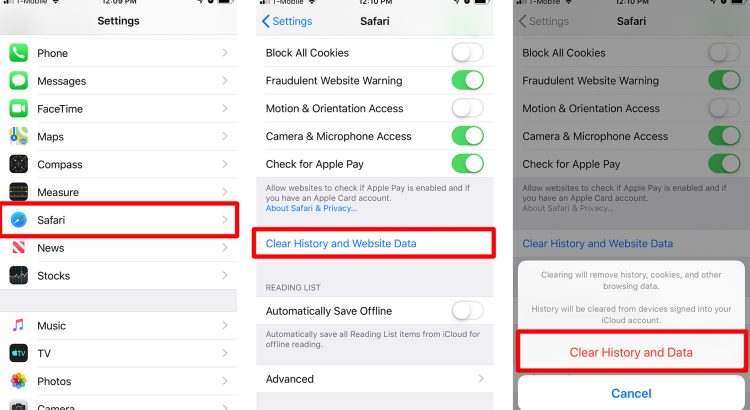Have you ever experienced a sluggish app on your iPhone? Maybe it takes forever to load or crashes frequently. These issues can be frustrating, especially if you rely on these apps for work or personal use.
However, before you go ahead and delete the app, have you considered clearing its cache?
Think of an app’s cache as a storage unit for temporary data that helps the app run smoother and faster. Over time, this storage can become cluttered with outdated information, causing the app to slow down or malfunction.
Clearing your app cache is like cleaning out your closet – it frees up space and allows everything to function more efficiently. In this article, we’ll dive into how to clear your iPhone’s app cache step-by-step and provide tips for maintaining it going forward so that you can enjoy speedy and reliable apps without having to delete them.
Benefits of Clearing Your App Cache on iPhone
Getting rid of old data on your device can speed up performance and enhance the overall user experience.
If you’ve been using your iPhone for a while, chances are you’ve accumulated a lot of cached data from various apps. This could cause your phone to slow down or crash frequently.
By clearing your app cache, you can free up valuable storage space and improve the performance of your device.
Improved performance is one of the main benefits of clearing your app cache on iPhone. When an app stores temporary files in its cache, it can take longer to load and use more processing power than necessary. Over time, this can slow down other functions on your phone as well.
Clearing these cached files will optimize storage and make room for new data so that the apps run smoothly and quickly without any lag or delay in response time.
Step-by-Step Guide to Clearing Your App Cache on iPhone
To clear your app cache on iPhone, start by accessing your Settings.
Once there, navigate to the specific apps for which you want to clear the cache.
Finally, select each app and choose the option to clear its cache.
It’s important to note that clearing your app cache doesn’t delete any data or information stored within the app itself.
Accessing Settings
Oh great, another trip to the labyrinthine depths of Settings just to make my phone work like it should. But don’t worry, accessing your settings is an important step in clearing app cache on your iPhone.
The importance of Settings cannot be overstated as this is where you can manage and customize various features and functions of your device.
To clear app cache on iPhone, start by opening the Settings app from your home screen. However, if you’re having trouble finding or accessing the Settings app, there are a few troubleshooting steps you can take.
First, try swiping down from the top of your home screen to access Spotlight search and typing in ‘Settings.’ If that doesn’t work, check if you have restricted access to certain apps through Screen Time or Restrictions settings.
Once you’ve successfully accessed Settings, you can proceed with clearing the app cache for specific apps that may be causing issues on your device.
Navigating to Specific Apps
Now that we’re in the labyrinth of Settings, let’s navigate to the specific app causing problems and give it a digital tune-up.
To do this, scroll down until you find the list of apps on your iPhone. From there, select the problematic app by clicking on its icon.
Once you’ve accessed the app’s settings page, look for the option to clear its cache. Some apps may have an App Refresh shortcut instead, which performs similar actions and can also help resolve common cache issues.
It’s important to note that clearing an app’s cache will not erase any saved data or login information associated with it – it simply removes temporary files that may be causing performance issues. In the next section, we’ll go over how to perform this action and get your app up and running smoothly again.
Clearing the Cache
Feeling frustrated with your sluggish apps? Boost their performance in seconds by wiping away temporary files that may be causing issues. The process of clearing the cache involves removing stored data that isn’t necessary for the app to function properly.
This cache management can free up storage space and improve overall speed and efficiency of your iPhone’s applications.
To clear an app’s cache, follow these steps:
- Go to ‘Settings’
- Tap on ‘General’
- Select ‘iPhone Storage’
- Scroll down until you find the app you want to clear the cache for, then tap on it
Once you’re in the app settings, you can easily clear its cache by tapping on the ‘Offload App’ or ‘Delete App’ options. Alternatively, if you don’t want to delete anything permanently, simply swipe left and tap on ‘Offload App’.
This will remove all temporary data while keeping the actual app installed on your device. By regularly maintaining your iPhone’s app cache through these methods, you’ll keep your device running smoothly without having to delete any important information.
Now that you know how to clear an app’s cache, let’s dive into some tips for maintaining your iPhone’s app cache without deleting important files or data.
Tips for Maintaining Your iPhone’s App Cache
Regularly clear your iPhone’s app cache to ensure optimal performance and storage space. You can do this by going to Settings > Safari > Clear History and Website Data or by individually clearing the cache of specific apps in the ‘Storage’ section of your iPhone’s settings.
Limit app usage to prevent excessive caching and potential slowdowns, especially for apps that constantly download new data such as social media or news apps.
Keeping your iPhone updated with the latest software updates is crucial for maintaining a healthy app cache. Software updates often include bug fixes and improvements that optimize app performance and reduce unnecessary caching.
To check for updates, go to Settings > General > Software Update on your iPhone.
Regularly Clearing Your Cache
To keep your phone running smoothly and make sure your apps are performing at their best, you need to regularly clear your cache. Cache management is an essential part of maintaining healthy app performance, as it helps free up storage space and speeds up the processing time of your device.
When you use an app, it stores temporary data in its cache to speed up the loading time in the future. However, over time, this cache can accumulate a large amount of old data that’s no longer needed.
Clearing your cache on iPhone is an easy process that can be done manually or automatically. To do it manually, go to Settings > General > iPhone Storage > Choose App > Clear Cache. This will delete all temporary files stored by that particular app without affecting any personal data or settings.
You can also set up automatic cache cleaning through third-party apps like CleanMyPhone X and iMyFone Umate Pro, which clean out junk files including caches on regular intervals for optimal performance.
By taking this simple step regularly, you’ll ensure that your device runs smoothly and efficiently while keeping more storage space available for other purposes like photos and videos.
Limiting App Usage
If you want to optimize your iPhone’s performance, it’s important to keep track of how much time you’re spending on certain activities and limit your app usage accordingly.
There are several ways to reduce app addiction and set app usage limits on your iPhone. One effective method is using the Screen Time feature, which allows you to see how much time you spend on each app and set daily limits for specific apps or categories.
Here are some tips for using Screen Time effectively:
- Use the App Limits feature to set a daily time limit for social media apps or other time-consuming apps.
- Set up Downtime during certain hours of the day when you don’t want to be distracted by notifications or apps.
- Customize your Always Allowed list so that only essential apps are accessible during Downtime.
Limiting your app usage can help improve your overall productivity while also preserving your iPhone’s battery life. However, keeping your phone updated with the latest software updates is just as important in maintaining its optimal performance.
Keeping Your iPhone Updated
Moving on from limiting app usage, one way to optimize your iPhone’s performance is by keeping it updated. This includes updating apps and iOS versions regularly. By doing so, you not only get the latest features but also bug fixes and security patches that can improve your device’s overall functionality.
To update your iPhone, simply go to Settings > General > Software Update. If there are any available updates, make sure to download and install them promptly. Keeping your phone updated ensures that you have access to the latest features and improvements while also keeping your data secure. It also helps prevent compatibility issues with newer apps that require a more recent iOS version.
In addition to this, keeping an eye on storage space is important as well. Make sure to delete any unused apps or files so that they don’t take up too much space on your device, which can slow it down over time.
Frequently Asked Questions
Will clearing my app cache delete any of my saved data or personal information?
Data safety is a top priority when it comes to clearing app cache on your iPhone. You may be wondering if this process will delete any of your saved data or personal information. The good news is that clearing the app cache will not affect your personal data in any way.
This process only removes temporary files and other unnecessary data, which can improve app performance by freeing up storage space and reducing the strain on your device’s memory. So go ahead and clear your app cache without worrying about losing any valuable information.
How often should I clear my app cache on my iPhone?
To keep your iPhone running smoothly, it’s recommended to clear your app cache regularly. Benefits of clearing app cache include freeing up storage space, improving app performance, and reducing the risk of crashes.
When you use an app frequently, a large amount of temporary data is stored in its cache which can slow down your device over time. However, risks of not clearing app cache include decreased battery life and potential privacy concerns as cached data can sometimes contain sensitive information.
It’s best to clear your app cache every few weeks or whenever you start experiencing issues with specific apps to maintain optimal performance on your iPhone.
Can clearing my app cache improve my phone’s battery life?
Are you tired of constantly charging your phone and still not getting enough battery life?
The culprit may be the cached data on your apps. Cached data can slow down app performance and drain your battery life.
But don’t worry, there’s a solution! By using cache clearing apps, you can remove unnecessary data from your apps and improve their performance.
This will not only give you a faster phone but also increase battery life. So why wait? Try clearing out that cache today and experience the benefits for yourself!
Can I select which apps to clear the cache for, or is it an all-or-nothing process?
To improve your app performance and manage storage on your iPhone, you can select which apps to clear the cache for. It’s not an all-or-nothing process.
To do this, go to Settings > General > iPhone Storage and scroll down until you see a list of apps.
Tap on the app you want to clear the cache for and then tap on ‘Offload App.’ This will remove the app from your phone but keep its documents and data.
To only clear the cache, choose ‘Delete App,’ then reinstall it from the App Store. Keep in mind that clearing an app’s cache might cause it to load slower at first, but it should improve over time as it rebuilds its cache.
Will clearing the app cache affect the way my apps function or look?
Clearing your app cache can have both positive and negative effects on app performance. On one hand, clearing the cache regularly can improve the speed and efficiency of your apps by freeing up storage space and removing outdated data.
On the other hand, it may temporarily affect the way your apps function or look as they rebuild their caches with fresh data. However, it’s important to note that clearing your cache will not delete any personal data or settings within the app itself.
Ultimately, if you’re experiencing sluggish performance or issues with specific apps, clearing their caches may be worth trying as a troubleshooting step.
Conclusion
Congratulations! You now know how to clear your app cache on iPhone like a pro. By following the step-by-step guide and keeping up with maintenance tips, you can ensure that your phone is running as smoothly as possible.
But why stop there?
Think of your app cache like a closet – over time, it accumulates clutter that takes up unnecessary space and can slow you down. Just like how regularly cleaning out your closet can make getting dressed in the morning easier, clearing out your app cache can make using your phone more efficient.
So don’t let old data bog you down. Take control of your iPhone’s app cache and enjoy a cleaner, faster device.
And who knows, maybe the next time you clean out your closet, you’ll be inspired to tackle another area of clutter in your life.